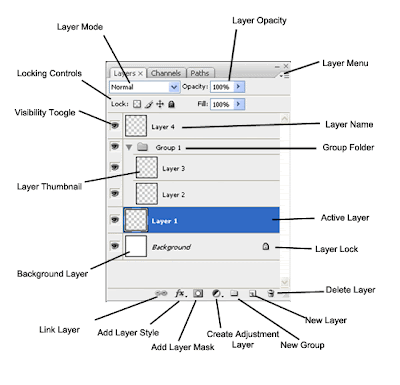 There are lots of ways to create outline using different technique in Photoshop that stands out. In putting these outline, click the text tool in the toolbox menu located on the formatting tool bar. This is the icon with the “T” on the image. In the layers menu on the right side of the screen, right click your text layer and select "Blending Options". Simply set the image opacity to zero and set a stroke around the text. At the bottom of the new "Layer Style" box, click the "Stroke" option, then set the width of the stroke. A new menu will pop up showing you some options like size, position, blend mode, opacity and fill color. After that, click OK. If you'd like, you can continue by adding glow or shadow below the text, or any other effect that may be appropriate.
There are lots of ways to create outline using different technique in Photoshop that stands out. In putting these outline, click the text tool in the toolbox menu located on the formatting tool bar. This is the icon with the “T” on the image. In the layers menu on the right side of the screen, right click your text layer and select "Blending Options". Simply set the image opacity to zero and set a stroke around the text. At the bottom of the new "Layer Style" box, click the "Stroke" option, then set the width of the stroke. A new menu will pop up showing you some options like size, position, blend mode, opacity and fill color. After that, click OK. If you'd like, you can continue by adding glow or shadow below the text, or any other effect that may be appropriate.Easy Guide to Refine the Edges in Photoshop
Rather than spending time trying to do a manual redraw or shaping the image by hand, smoothing can instead be handled by Photoshop using only a few quick steps to save much time. With the Refine Edge, even a beginner can come up with a professional result. Here’s how:
First, create a new image. Click on "Refine Edge” on the menubar. There are 3 parts on this panel. Edit the selection by adjusting the 5 options: The radius, contrast, smooth, feather and the contract/expand. There are 5 preview modes where you can select the most suitable one in different situations: From Standard, Quick Mask, On Black, On White and Mask. Click on the button beside "Description" to hide or show description. If you don't know the option's function, read the caption.
Um...............
ReplyDeletereally nice explanation
all the best for your future also
effect. then onemore in my vision(web designer & Developer) the
way of blog design and color r fabulous!!!!!!!!!!!!! i love that color combination